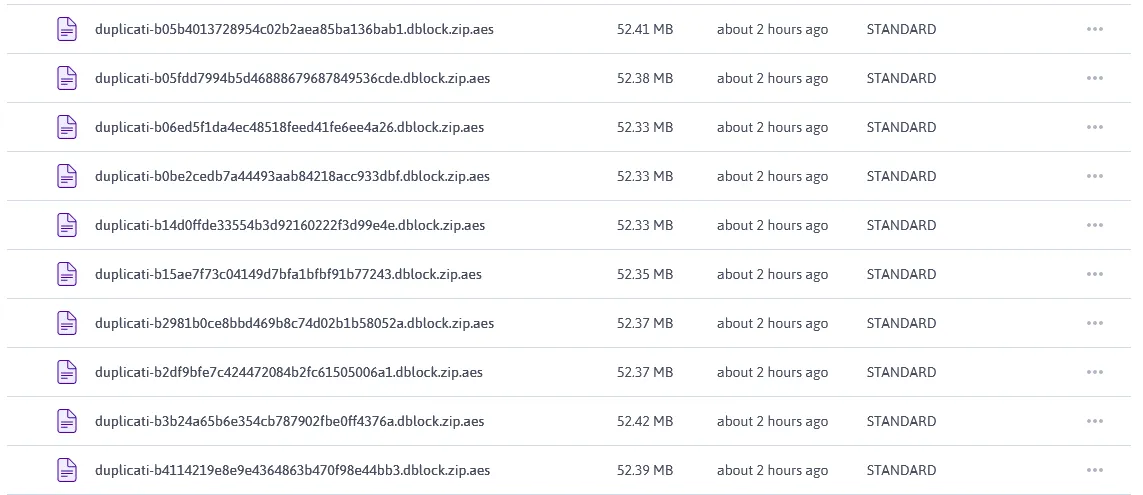Backup your homeserver for free using Scaleway with Duplicati
Use Duplicati at your own risk, some users (myself included) have issues restoring from Duplicati. Always test your backups beforehand.
What’s the point in carefully crafting a beautiful homeserver if one mistype or downloading a dodgy program can ruin it all? A backup solution is vital to protect your important data.
Not just any backup though - An encrypted, incremental backup following the 3-2-1 rule is the best way to make sure your files are properly safe from disaster - Duplicati is great for this. It provides an easy way to backup encrypted copies of your data, incrementally on many storage providers.
Why are incremental backups important?
Incremental backups allow you to restore to a specific point in time as each “backup” only stores what files were changed and how. This not only allows you to save space over backing up the same files over and over again but it gives you control of what version of your files to restore.
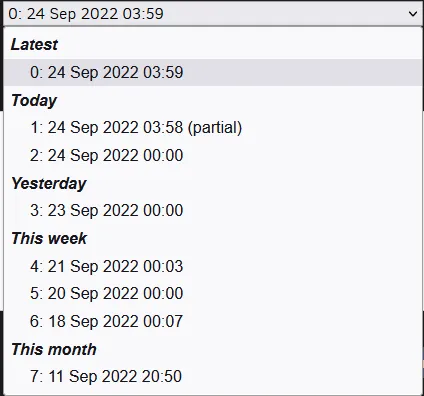
Duplicati has a few settings for how long to retain these files in order to find a good balance between the right frequency and backlog of backups without taking up excessive space.
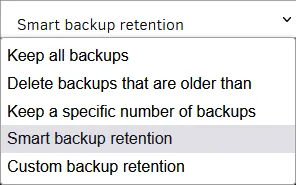
I personally like the smart backup retention option as it gives me the best choice of when to restore without taking up too much storage.

Why are encrypted backups important?
Encrypted backups ensure that if your backup location was compromised the attacker can’t access your data without a passphrase.
Duplicati allows you to choose from
- No encryption
- AES-256 encryption
- GNU Privacy Guard
How to use Scaleway with Duplicati?
I like to use Scaleway as one of my backup locations (along with Google Drive, a local backup, OneDrive and a VPS) due to their free 75GB S3 bucket. This is plenty for me who just backs up my Plex and *arr databases, totalling 1.5GB (Make sure to exclude your Plex Cache directory from backups as this is easy to regenerate but takes up a lot of storage)
Install Duplicati
Follow this guide to install Duplicati - I personally use Docker Compose.
version: "2.1"services: duplicati: image: lscr.io/linuxserver/duplicati:latest container_name: duplicati environment: - PUID=1000 - PGID=1000 - TZ=Europe/London volumes: - ./config:/config - ./backups:/backups - /docker/arr/sonarr/data/Backups/scheduled:/source/sonarr - /docker/arr/radarr/data/Backups/scheduled:/source/radarr - /docker/plex/config/Library:/source/plex - /docker/arr/sabnzbd/sabnzbd.ini:/source/sabnzbd/sabnzbd.ini ports: - 8200:8200 # I then use Caddy on a VPS to proxy this to backup.home.jackbailey.uk with IP restrictions restart: unless-stopped1. Set up a backup
Select Add backup from the side menu, choose to configure a new backup and click next.
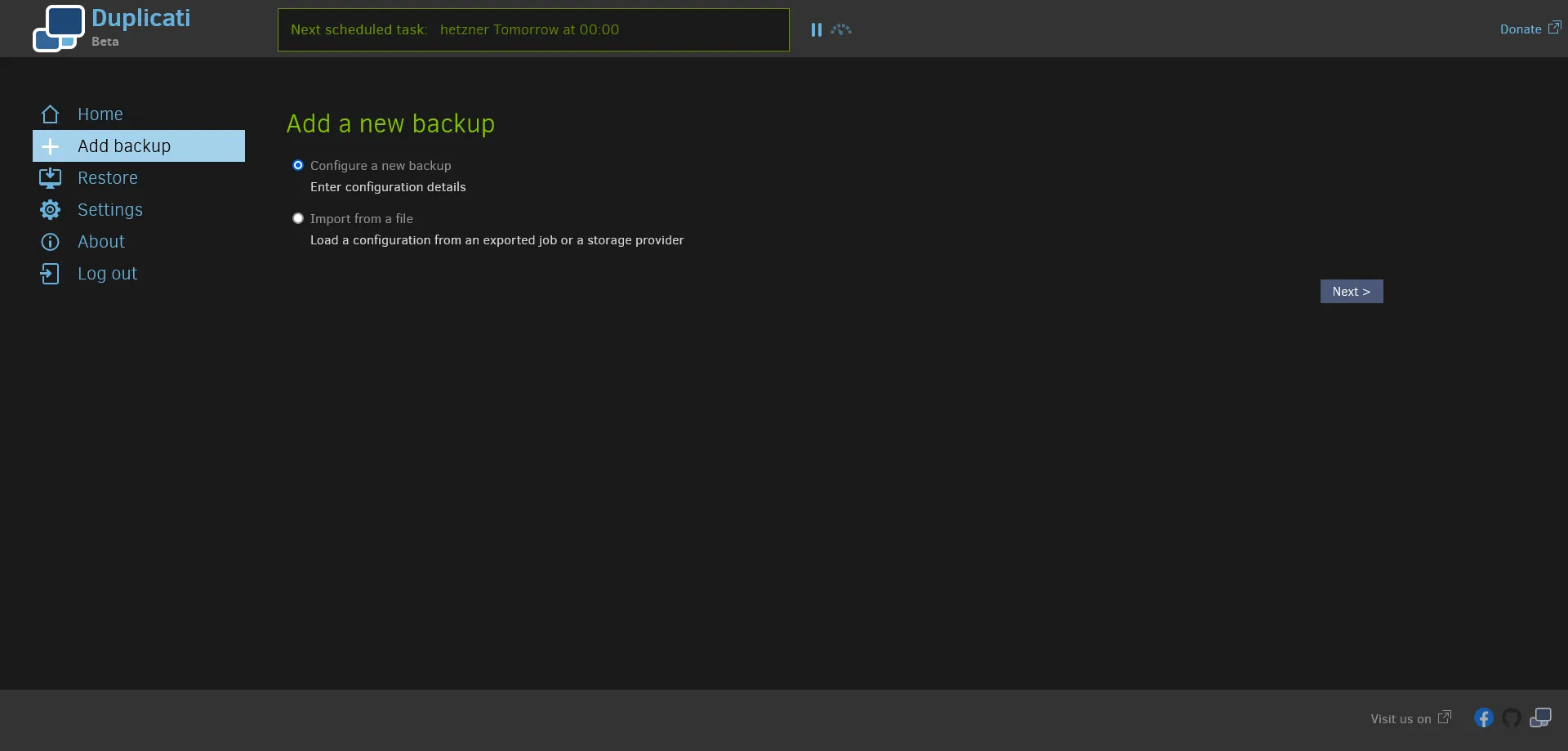
2. General Settings
Choose a name for your backup, I chose scaleway as each of my backups are named by their destination.
Set a description if you like, this could be what you’re backing up.
Select your preferred encryption level, I chose AES-256.
Set a passphrase for the backup if you’re using Encryption - make sure this is strong and you store it securely - You’ll need this to restore the backup if something happens to your duplicati installation.
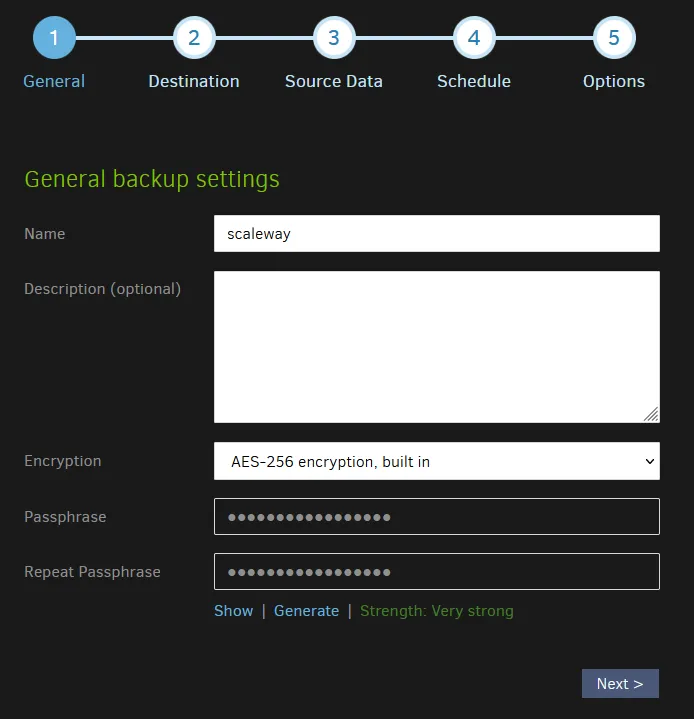
3. Backup Destination
Create a bucket on ScaleWay
- Create an Account on Scaleway
- Verify your billing information if required
- Create a bucket
-
Go to Object Storage
-
Click the plus icon to add a bucket
-
Set your bucket name to something unique and memorable, I chose
jbbackup -
Choose a region, generally go for the closest to you but I went for Amsterdam as Paris was having API issues at the time of writing.
-
Set your bucket visibility to Private and create the bucket
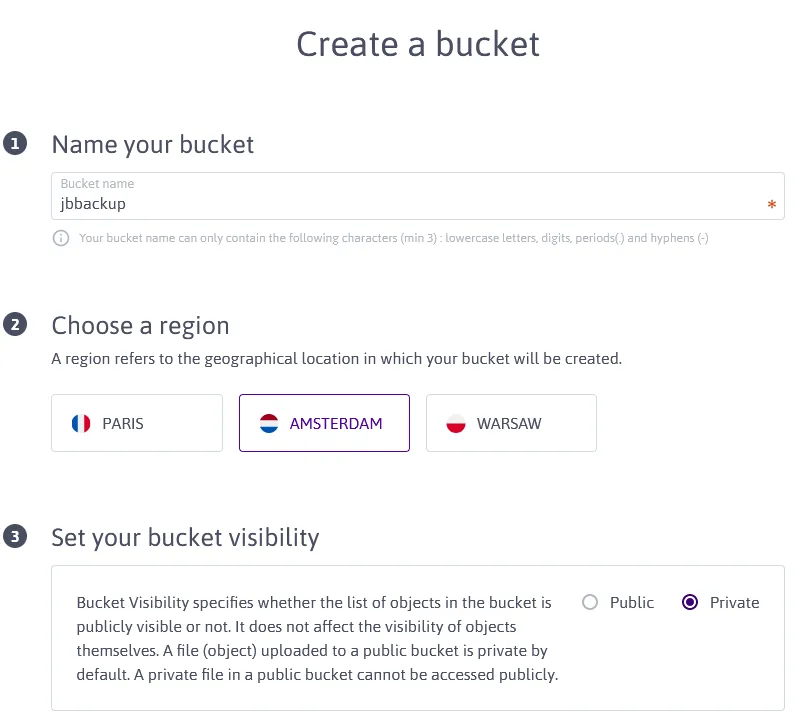
-
- Create an API Token to allow Duplicati to interact with this bucket
-
Click your name in the top right of Scaleway and click Credentials
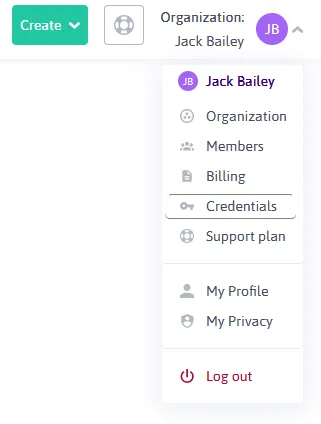
-
Create
Generate new API key- Set the purpose to Duplicati if you like - it’ll just help you remember why you created the key
-
Make a note of your Access Key and Secret Key - You’ll need these later
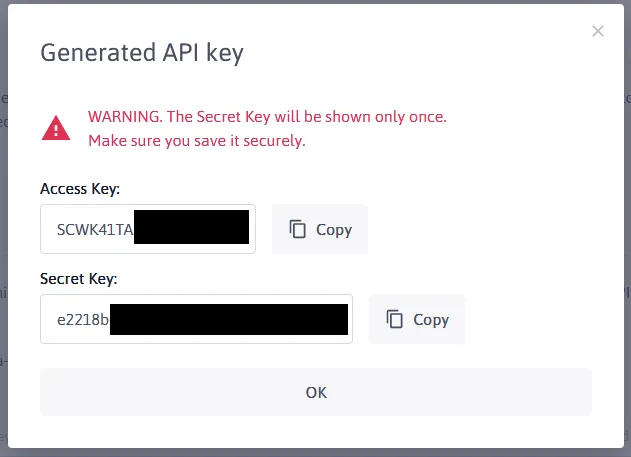
-
Click OK to finish up
-
Connect your bucket to Duplicati
- Set your
Storage TypetoS3 Compatible - Check the box to
Use SSL - Set your server to
s3.{REGION}.scw.cloud- You can find yourREGIONcode on the backup settings page for your bucket under Bucket Endpoint. - Set your
Bucket Nameto your Scaleway bucket name that you set earlier - mine isjbbackup - Set your
Bucket Create Regionto a custom value which is the same asREGIONearlier - mine isnl-ams(Netherlands - Amsterdam ) - Set your
Storage ClasstoStandard (STANDARD) - Set your
Folder pathto what folder you want your backup files in, I set it toduplicati - Set your
AWS Access IDto your Scaleway Access Key you made a note of earlier - Set your
AWS Access keyto your Scaleway Secret Key you made a note of earlier - Set
Client library to usetoAmazon AWS SDK
I had problems with Duplicati trying to use a us-based bucket still so I had to set s3-ext-authenticationregion to nl-ams.
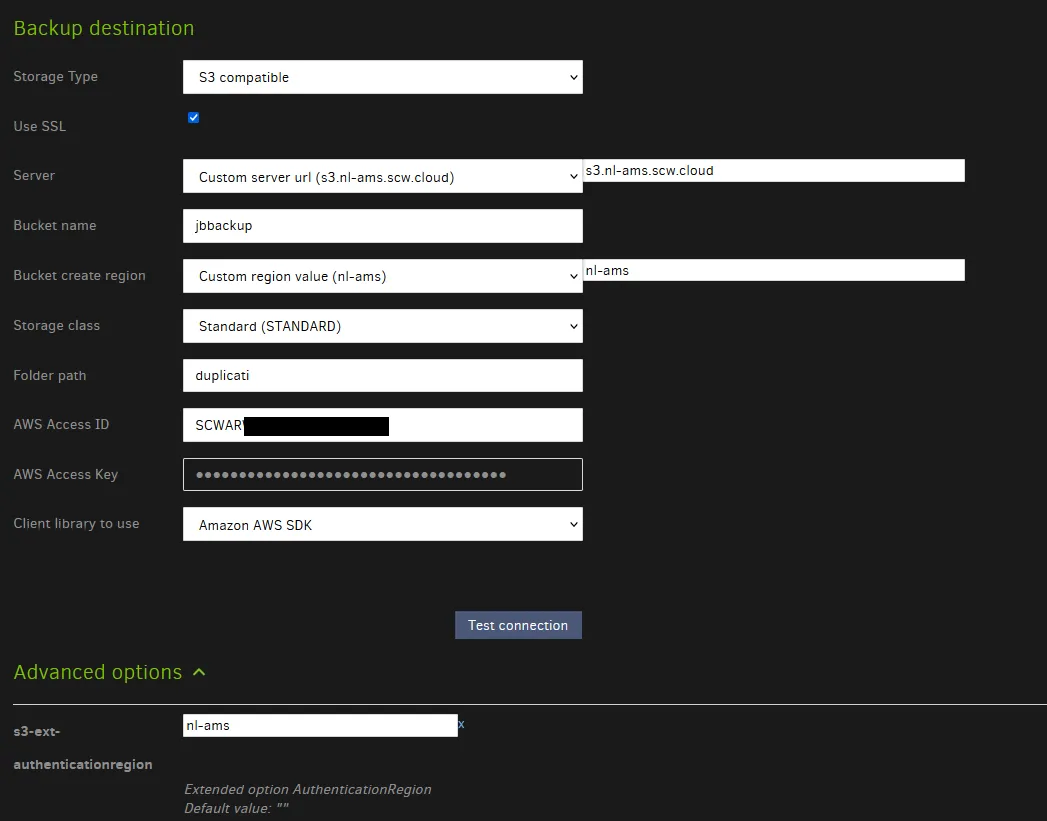
You can also click the 3 dots icon in the top right and click Import Destination URL and paste in the URL, replacing each {value} with your own (Don’t include the {}).
s3s://{BUCKET_NAME}/duplicati?s3-server-name=s3.{REGION}.scw.cloud&s3-location-constraint={REGION}&s3-storage-class=STANDARD&s3-client=aws&auth-username={SCALEWAY_ACCESS_KEY}&auth-password={SCALEWAY_SECRET_KEY}&s3-ext-authenticationregion={REGION}Then feel free to test your connection and if it works you can carry on.
If duplicati asks the following:
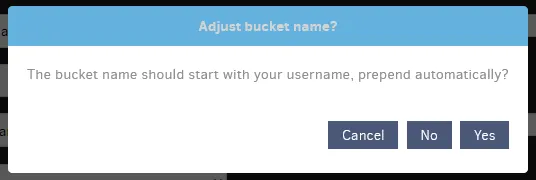
Say No.
4. Source Data
Select your source data here, I just picked /source/ which is the volume I mounted with all the files I want to backup in my Docker Compose file.
I also added a couple filters to exclude Plex’s Cache and Codecs as there’s no reason to back them up.
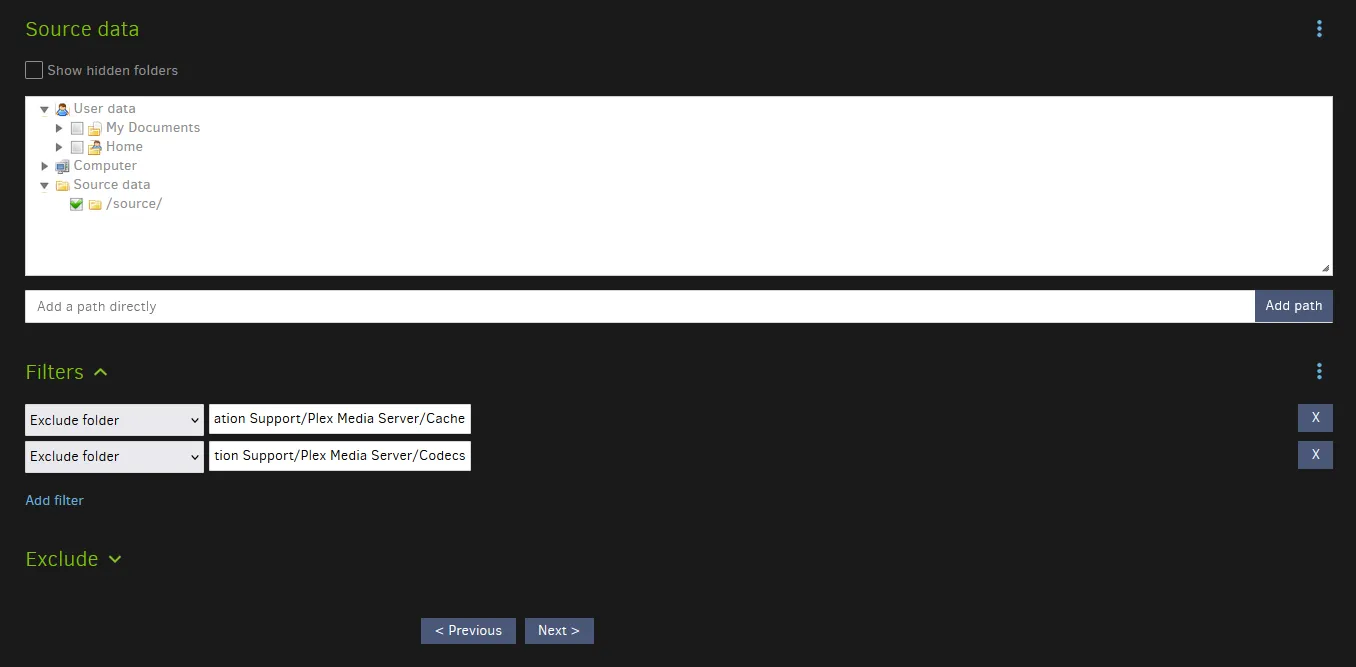
5. Schedule
Then set a backup schedule, this is completely up to you.
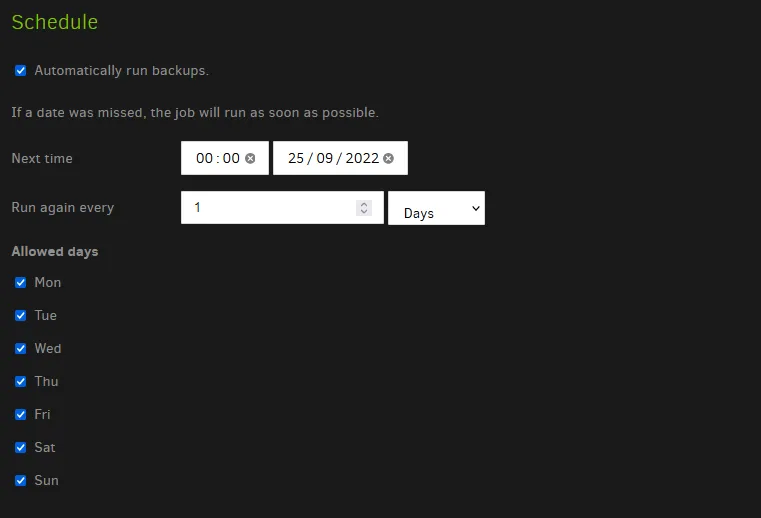
6. Options
Set this to your liking; I left the Remote volume size as default and set Backup Retention to Smart backup retention.
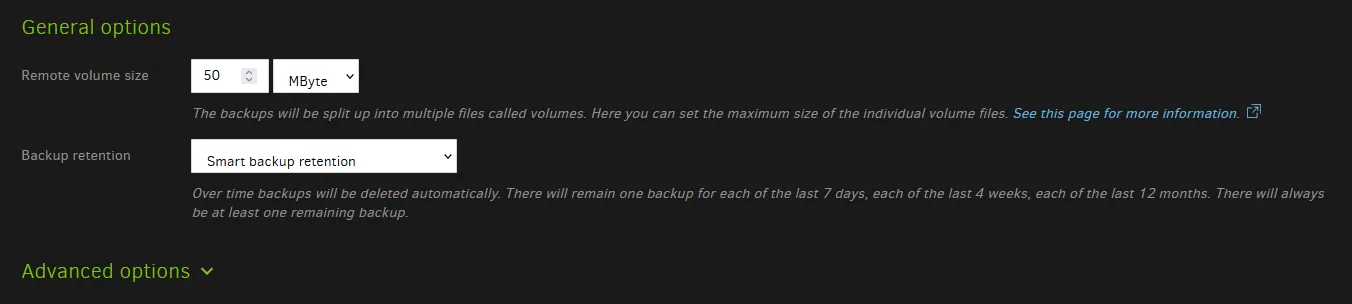
Test it all out
Save your configuration, click run now on your backup to create a backup now - If everything is set up correctly you should see the backup compress and back up your files and then upload them to Scaleway.

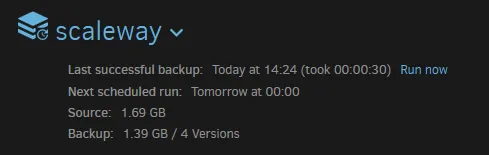
Then you can check they uploaded on the bucket explorer on Scaleway